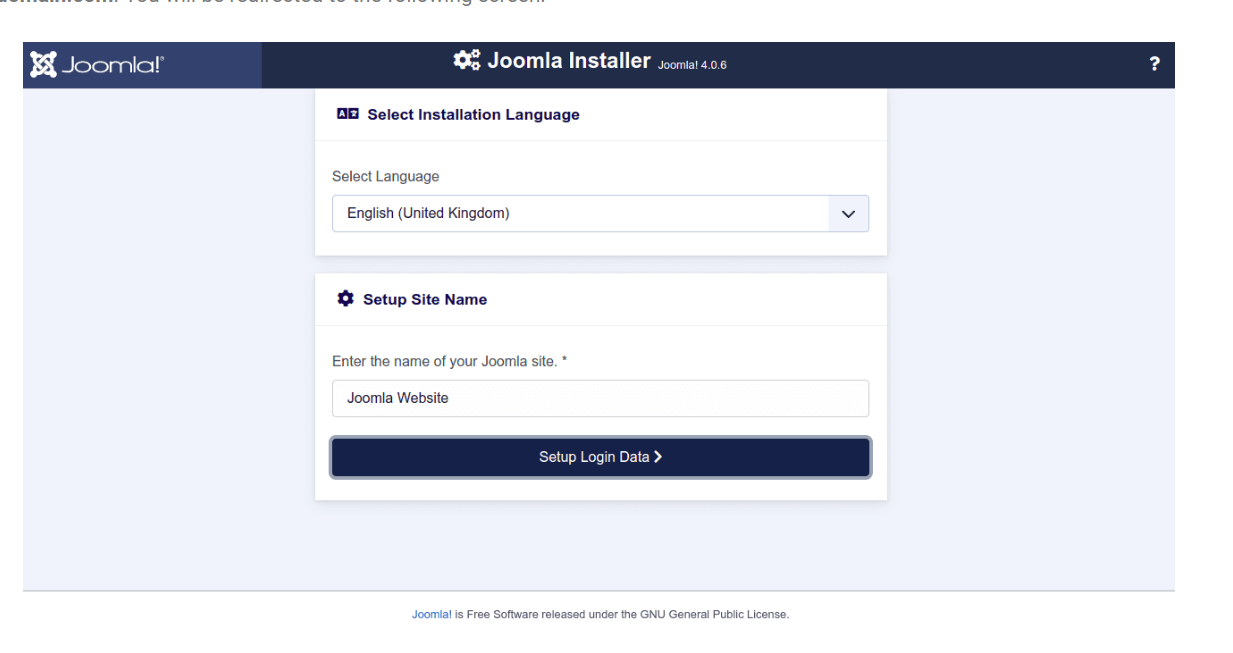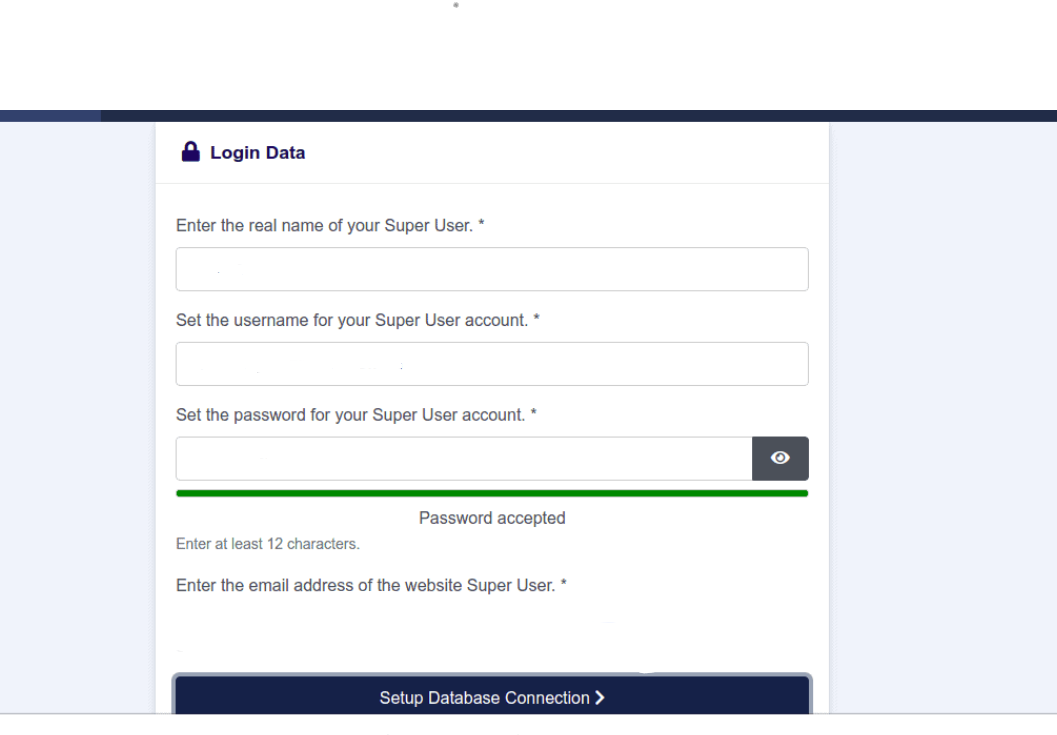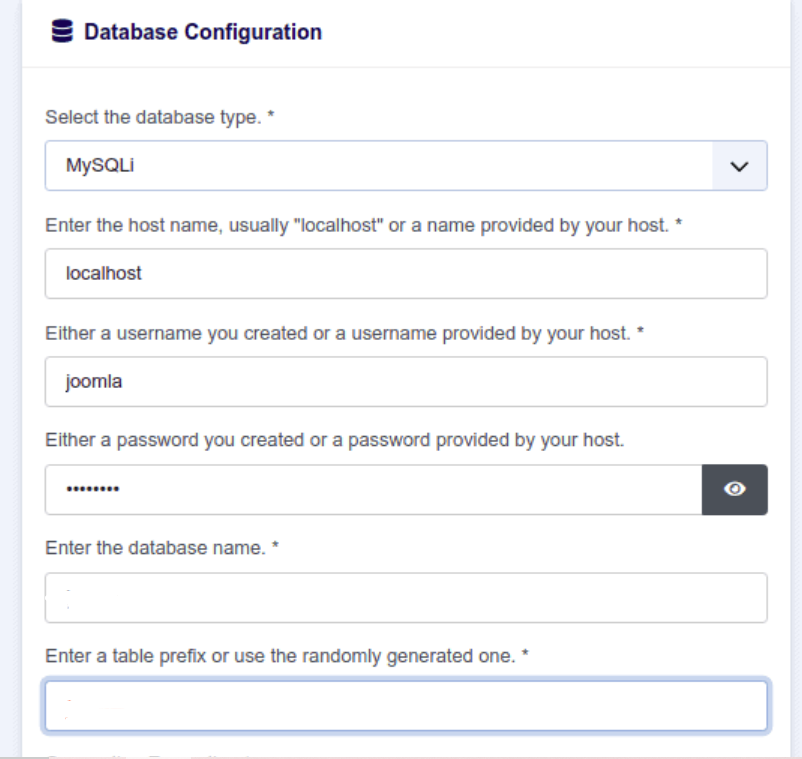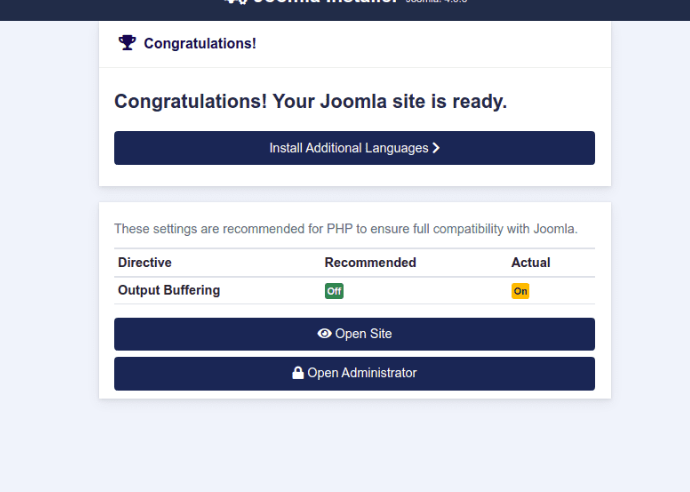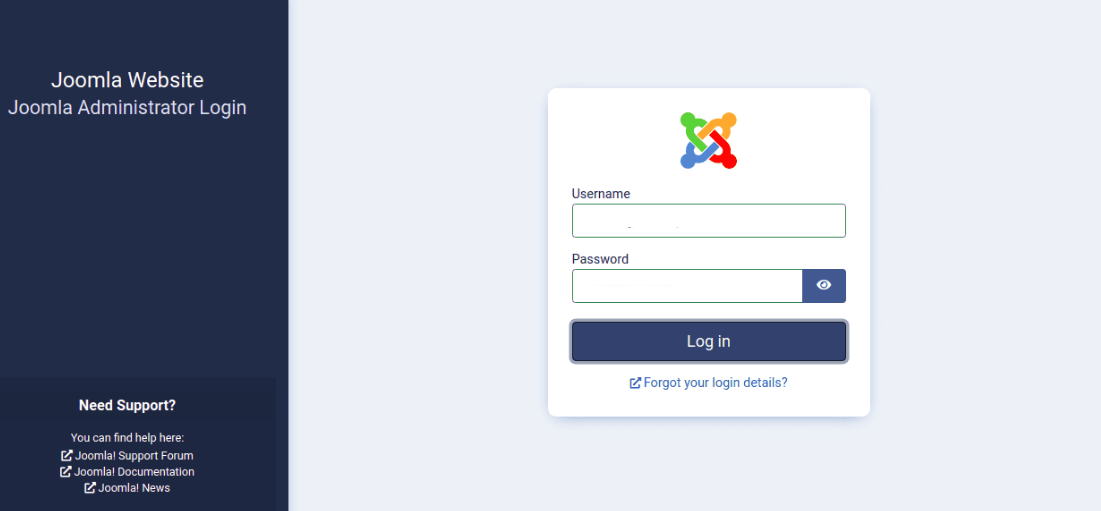Joomla Installation In CentOS 8
INTRODUCTION
Joomla is also spelled Joomla! (with an exclamation mark) and sometimes abbreviated as J!, is a free and open-source content management system (CMS) for publishing web content on websites. Although it’s not as popular as its counterpart WordPress, it’s still used for creating blogs/websites with limited or no web programming knowledge.
It offers thousands of features, plugins, and designs that help you to host several web applications including, discussion forums, photo galleries, e-Commerce, and user communities on the web. It is built on PHP and uses MySQL and MariaDB as database backends. Joomla server provides several high-end templates and most of them are free to use.
LAMP Stack installation in CentOS 8
Install Apache Webserver
First of all, you have to update your repositories, Apache is available in Centos repositories. So install the package run the following commands:-
$ sudo dnf update
$ sudo dnf install httpd httpd-toolsOnce the installation is complete, then enable Apache to auto-start at system boot time using the command below.
$ sudo systemctl enable httpd
Next, start the Apache service by running the command.
$ sudo systemctl start httpd
To confirm is Apache web service is running, run the command.
$ sudo systemctl status httpd
After installing apache, then update the firewall rules to allow requests to web server.
$ sudo firewall-cmd --permanent --zone=public --add-service=http
$ sudo firewall-cmd --permanent --zone=public --add-service=https
$ sudo firewall-cmd --reload
Then you will need to install the LAMP Server including required PHP extensions to your server. So you can install all of them by running the following command:
$ sudo dnf install php-curl php-xml php-zip php-mysqlnd php-intl php-gd php-json php-ldap php-mbstring php-opcache