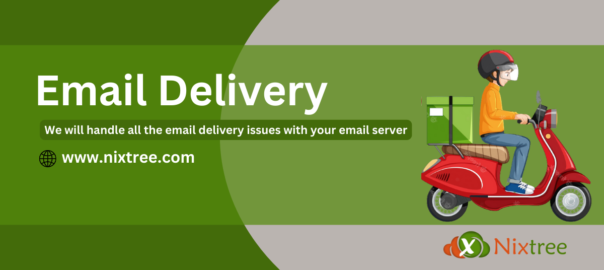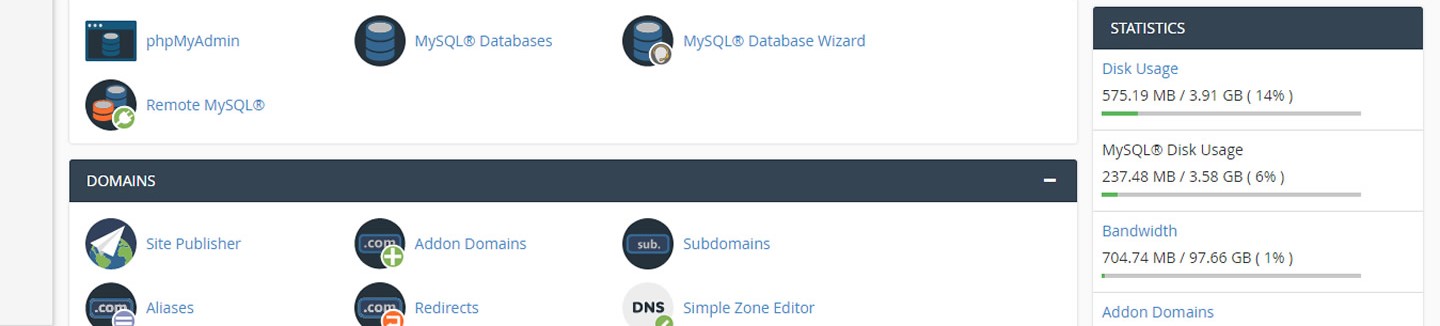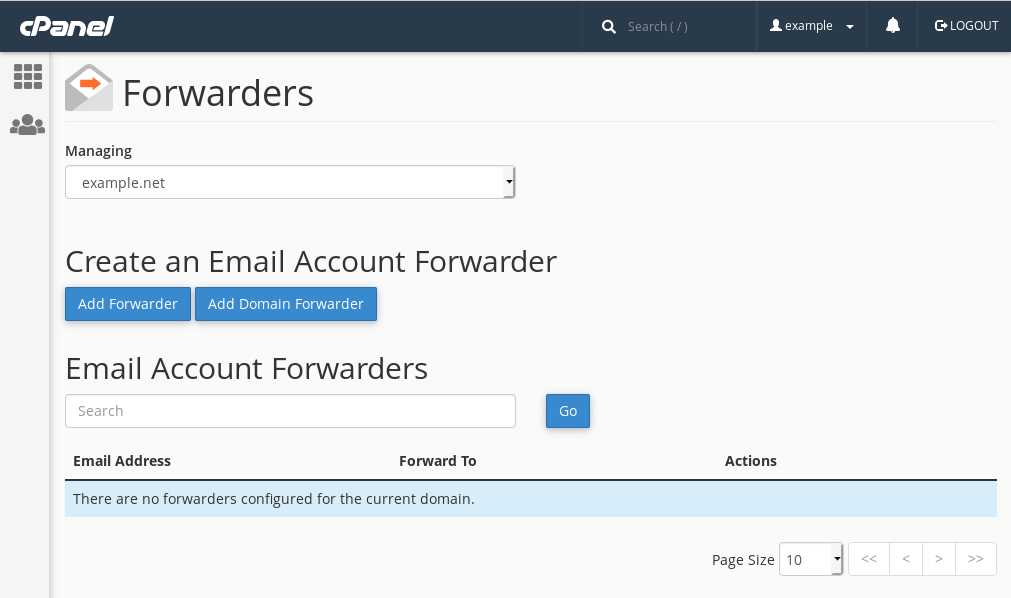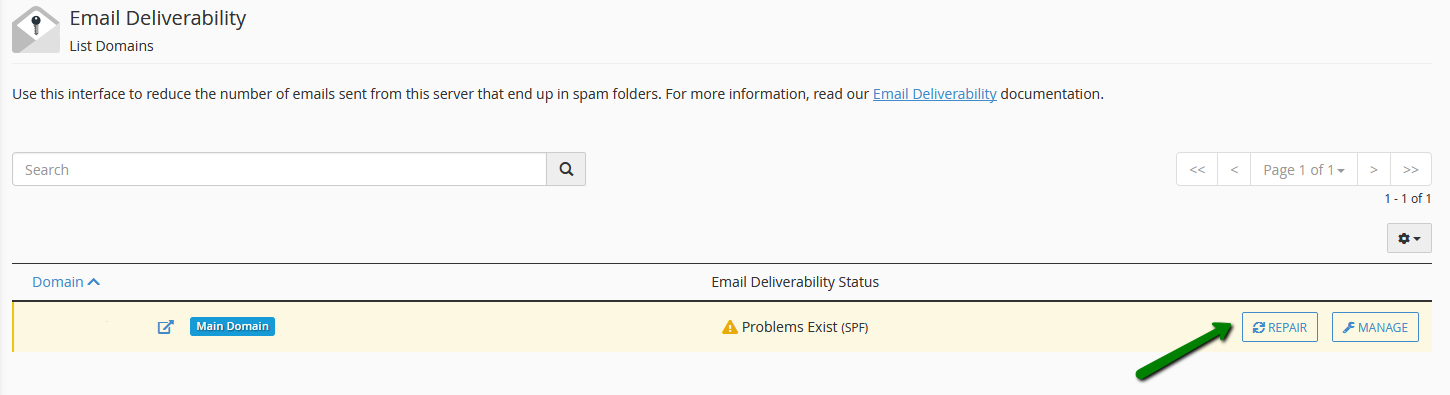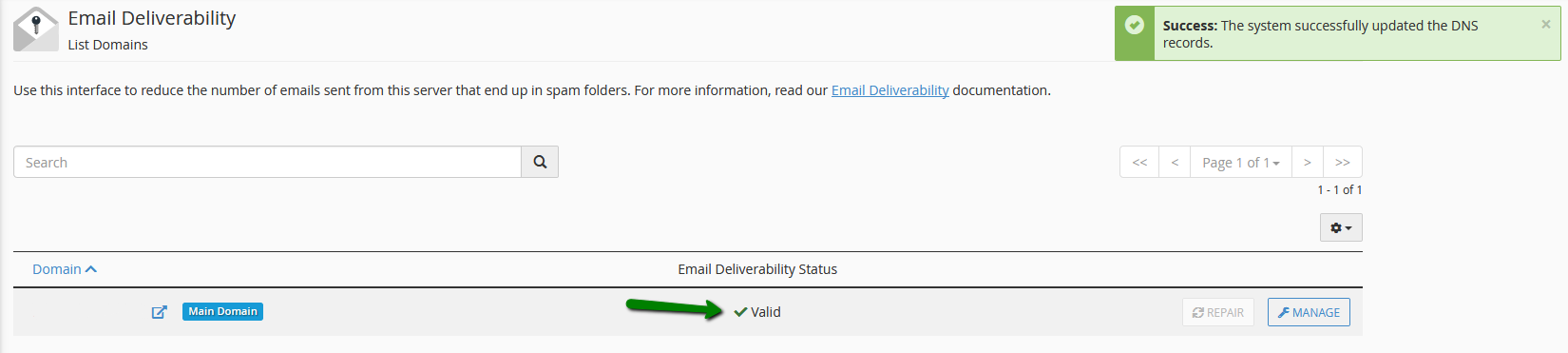How To Check Why Emails Are Not Delivered
One of the primary challenges encountered in hosting servers is ensuring email deliverability. Typically, two common reasons contribute to this issue. Firstly, the absence of authentication in the sender’s email software, and secondly, incorrect email routing settings in cPanel.
Also, there could be a number of reasons why your Cpanel account isn’t receiving emails. It is possible that you have the wrong Cpanel settings or a slow internet connection. Cpanel problems are in any case different from Yahoo problems or Hotmail problems. Let’s quickly run through some Cpanel specific points that will likely solve your problem.
1. Check the server
If you use Cpanel (Webmail) for your email addresses, you may have your own dedicated server or VPS, but most of you will use a hosting provider’s server. If it is temporarily unavailable, you will not receive or be able to send emails. So, check whether you can log in to the server or check your domain name via this website.
2. Check your storage has reached its limits
There are two things to check when it comes to storage space. If your hosting account is at its limit, sooner or later you will have problems with your mail. Just login to your Cpanel and watch at the right side where it says “Statistics” if your storage is within its limits. See the image below.
Also, each individual email address has its own limit set. If more mail cannot be added, your mail will no longer function flawlessly. Login to your Cpanel and go to the chapter “Email” and click on “Email accounts”. You can see if there is still storage available behind your mail accounts. See image below
3. Check spam & trash folders
It may sound too retarded for words, but there are certainly people who simply forget to check whether the mail they are missing has not just ended up in their spam folder or even trash. If you only use Cpanel and log in there to view your mail, the chance of this will be quite small, but if you use an email client such as Outlook or Thunderbird, the chance is quite high since spam rules are often already available. To check things properly, we will of course look for the mail directly in Cpanel via Horde, for example.
4. Check Email forwarders
You may have forgotten that you set up an email forwarder for your email address. In that case, your mail would be forwarded directly to another mail account. Again in the “Email” section of your Cpanel account, but this time we click on “Forwarders”. Remove any forwarders you find here to resolve your mail problem. See the image below.
5. Check MX-Records
MX records act as a bridge between email accounts and domains. You must verify that the MX records have been connected to your preferred host after you have activated your domain. It is possible to use DNSChecker. It will help you understand your DNS server.
6. Check the Email Deliverability menu in cpanel
Email Deliverability is an effective set of anti-spoofing and anti-spamming tools available in cPanel. The Email Deliverability table displays your cPanel account’s domains and allows you to address any existing problems with your mail-related DNS records – SPF and DKIM.
SPF record
Sender Policy Framework (SPF) is an email authentication protocol that domain owners use to specify the email servers they send emails from, making it harder for fraudsters to spoof sender information.
The main idea of the SPF record is that an owner of a domain name publishes the information about IP addresses that are authorized to send mail from this domain name. The receiving server compares the information in the envelope sender’s address with the information published by the domain name owner. If these details match then the email is delivered.
DKIM Record
DKIM (DomainKeys Identified Mail) is another way of e-mail authentication. This method uses information about the domain which is published by the domain owner. That information allows receiving server to verify if the e-mail message was sent by the legal owner of that domain name.
Once the TXT record which contains DKIM has been added to the DNS zone, a special code is added to the headers of outgoing e-mails. Receiving servers compare these headers with the information in the DNS zone and if it matches then the e-mail is delivered.
These simple actions will let you be sure that no one is able to send spam on your behalf and your e-mail will not be delivered to spam folders.
In order to configure the SPF and DKIM records, follow the instructions below:
Log into cPanel > Email section > Email Deliverability menu.
This section allows you to perform the following actions:
- Repair – this feature allows the system to repair a domain’s invalid records.
- Manage – this option allows you to manually configure a domain’s mail-related DNS records.
The Manage the Domain section already displays the properly-configured DKIM and SPF record values. So in most cases, you just need to Copy and paste them manually to the DNS zone of your domain. Alternatively, you can click Install the suggested record to have the SPF and DKIM records added to the DNS zone automatically:
If the Email Deliverability has any record issues then it will show like
If the Email Deliverability is good then it will show like
Some tips to reduce Email Deliverability
Check Email Bounce Back
If you don’t receive any mail, there is a good chance that bounceback emails are being received by those who tried to send you an email. A bounceback email will explain why an email address isn’t receiving emails. Send an email to your address from another address to see if you get a bounceback message. This could happen if the email account storage is exceeded.
Domain has no proper SSL certificate
This is also extremely important that your SSL certificate is working. Cpanel provides you probably automatically with an SSL certificate. These certificates have to be renewed every month or so. If something went wrong there and the certificate for your domain is no longer valid, mail problems will occur.
Email client not receiving mail.
In this case, you are not checking your mail accounts in Cpanel itself, but only in your Email Client (for example Thunderbird) there are many more possibilities for things to go wrong. First of all, you have to check directly through Cpanel. But to solve the issue between your Cpanel Webmail and your Email Client be sure the right settings were used.