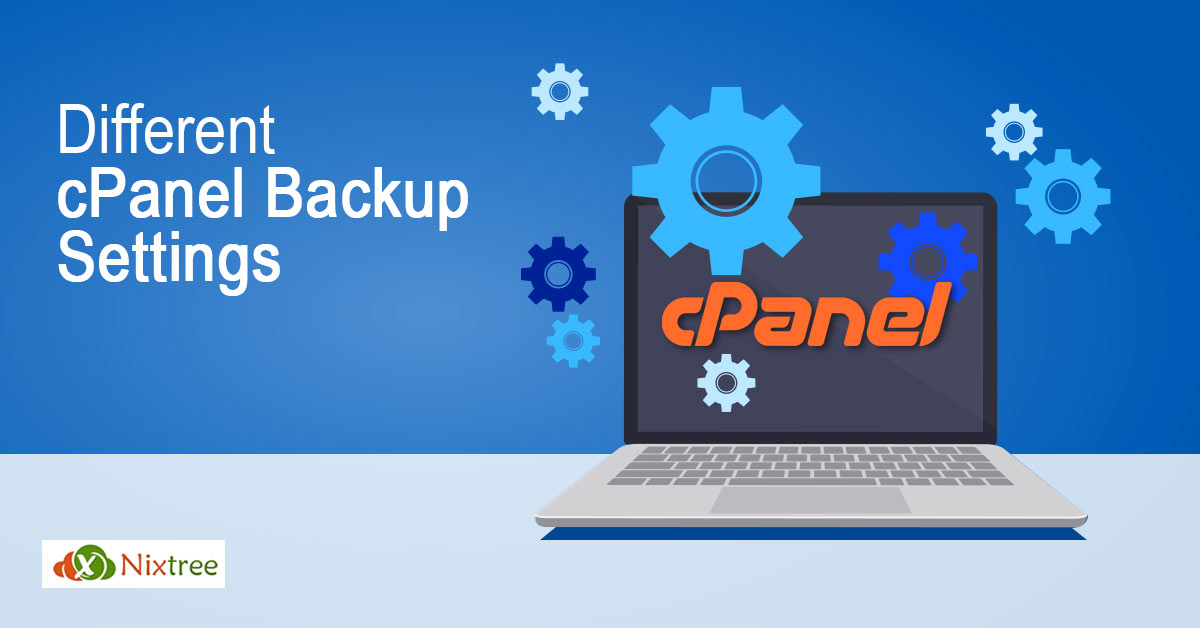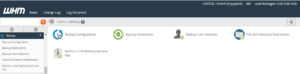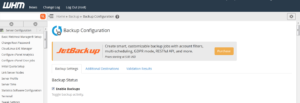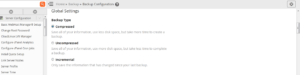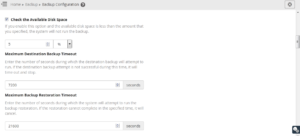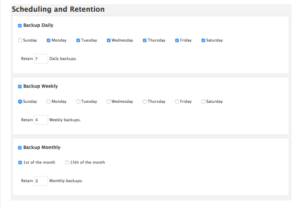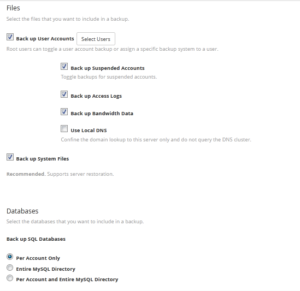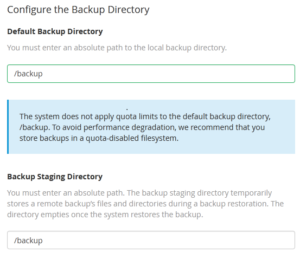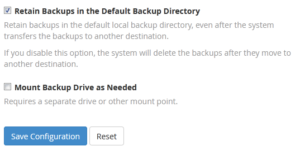Different cPanel Backup Settings
Different cPanel Backup Settings in a cPanel server
In the web hosting space, cPanel is the most common and user-friendly control panel. It provides a graphical interface to the customers so that they can handle and control their Linux hosting servers easily via browsers. cPanel also gives data safety through their whole account backup feature. cPanel backup options should be set via WHM Interface.You have to login as the root user to setup a whole server backup on WHM In this blog, you can see how we can configure backup settings on a cPanel server.
Backup configuration
Logon to the WHM account as root user and search for backup settings under WHM Home > Backup > Backup Configuration
Backup Settings
Backup Status
Need to toggle the checkbox 'Enable Backups' to enable/disable the backup on cPanel server. We can start configuring backup on the server by clicking 'Enable'.
Global Settings
Backup Type
In this, we need to set the backup type and other options, which needs to be selected according to the data consumption by the accounts on the server. There are mainly three types. These settings will optimize backup performance.
Compressed -: This backup type will save the website backups in compressed format. By this way we can save disk space, but it will take time to complete the overall backup process.
Uncompressed -: In this backup type the backup will be saved in uncompressed format. This will be space consuming but will not take time for compressing the website files.
Incremental -:This backup types required less disk space and less time, that it will backup only the information that has changed since your last backup.
Scheduling and Retention
These part will decide how much retentions needs to be set for backups. The retention term is number of backups will be saved for specific interval of time. We need to allow the old backups to expire and which will be auto-removed from the server once the retention is reached. We can set the retention as per our requirements like Daily, Weekly and Monthly.
Files and Databses
In this section, we need to choose what all things that need to be backed up. We need to make sure all the accounts are selected under 'Select Users'.We can skip if any of the account's backup is not required so we can save the disk space. The 'Databases' section gives options to backup the MySQL data since the databases are most important part of the website we must back up the databases along with the web-files.
Configure the Backup Directory
This section is the final step for backup settings. In this, we need to assign the location where the cPanel will store the backups. We can assign the cPanel to store the backups on the server itself or we can transfer it to a remote location. cPanel provides options to store the backup at remote cloud storages too.
Once all the steps are completed we can save the backup settings. By clicking the 'Save Configuration' the backup will be enabled and scheduled on the server. We can change the backup scheduled time from the WHM itself.
WHM Home > Server Configuration > Configure cPanel Cronjobs
So we have seen how you can configure backup settings on a cPanel server.
If you have further queries talk to our Server Helpdesk Support experts to understand the steps better.
We provide cPanel Server Management services and a wide variety of services in Handling cPanel servers. Talk to our experts to learn more.